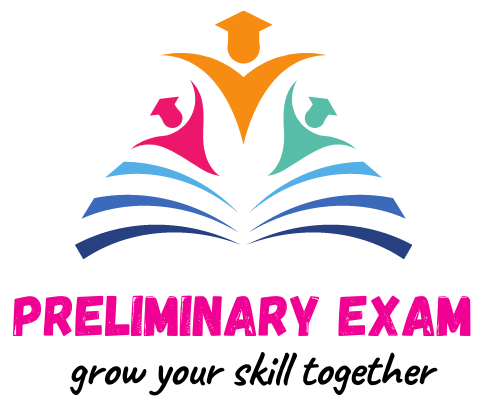In this post we will look at some important questions for information technology class 10 IT code 402 unit 1 – DIGITAL DOCUMENTATION.
Here we will look at question answers of digital documentation – Unit 1 of IT 402 Class 10. These question answers are important for CBSE board examinations.
In this Post, Questions from all over the chapter are included. Learn all questions from Digital Documentation Question Bank to easily score more than 95% in theory, and practical both.
IMPORTANT QUESTION ANSWERS FOR DIGITAL DOCUMENTATION –
Q. What is style? /Define style. What are the advantages of using style? Explain different styles in open office writer. (any 2)
Answer:
Definition: A style is a set of formats that you can apply to selected pages, text, frames, and other elements in your document to quickly change their appearance.
Advantages:
1. Styles help improve consistency in a document.
2. They also make major formatting changes easy.
Different types of styles:
1.Page styles include margins, headers and footers, borders and backgrounds. In Calc, page styles also include the sequence for printing sheets.
2. Paragraph styles control all aspects of a paragraph’s appearance, such as text alignment, tab stops, line spacing, and borders, and can include character formatting.
3. Character styles affect selected text within a paragraph, such as the font and size of text, or bold and italic formats.
4. Frame styles are used to format graphic and text frames, including wrapping type, borders, backgrounds, and columns.
5. Numbering styles apply similar alignment, numbering or bullet characters, and fonts to numbered or bulleted lists.
6. Cell styles include fonts, alignment, borders, background, number formats (for example, currency, date, number), and cell protection.
7. Graphics styles in drawings and presentations include line, area, shadowing, transparency, font, connectors, dimensions, and other attributes.
8. Presentation styles include attributes for font, indents, spacing, alignment, and tabs.
Q. How to load styles from template/ other document?
Answer:
For instance, You can copy styles by loading them from a template or another document:
1. Open the document you want to copy styles into.
2. In the Styles and Formatting window, long-click on the arrow next to the New Style from Selection icon, and then click on Load Styles.
3. On the Load Styles dialog (Figure 1.4), find and select the template you want to copy styles from.
4. Select the categories of styles to be copied. Select Overwrite if you want the styles being copied to replace any styles of the same names in the document you are copying them into.
5. To copy the styles from another document, click the From File button to open a window from which you can select the required document.
6. Click OK to copy the styles. You will not see any change on screen.
Q. Explain how to create new style? Or How can we create our own styles?
Answer:
You can create a new style by copying an existing manual format. This new style applies only to this document; it will not be saved in the template.
1. In OpenOffice Writer, open the Styles and Formatting window and choose the type of style you want to create.
2. In the document, select the item you want to save as a style.
3. In the Styles and Formatting window, click on the New Style from Selection icon.
4. In the Create Style dialog, type a name for the new style. Then the list shows the names of existing custom styles of the selected type.
5. Continue by Clicking OK to save the new style.
Q. Explain how to update a style?
Answer
To update a style from a selection in OpenOffice Writer, follow this:
1. Open the Styles and Formatting window.
2. In the document, select an item that has the format you want to adopt as a style.
3. In the Styles and Formatting window, select the style you want to update (single click and not double-click), then long-click on the arrow next to the New Style from
4. Selection icon and click on Update Style.
Q. List any four methods of inserting images in a text document.
Answer
Drag and Drop
1. Open a file browser window and locate the image you want to insert.
2. Drag the image into the Writer document and drop it where you want it to appear.
Insert Picture Dialog
1. Click in the Open Office document where you want the image to appear.
2. Choose Insert > Picture > From File from the menu bar. On the Insert Picture dialog, navigate to the file to be inserted, select it, and click Open.
Inserting An Image From The Clipboard
Using the clipboard, you can copy images into an Open Office document from another Open Office document and from other programs.
Inserting An Image Using A Scanner
If a scanner is connected to your computer, Open Office can call the scanning application and inserted the scanned item into the Open Office document as an image.
To start this procedure, click where you want the graphic to be inserted and select
Insert > Picture > Scan > Select Source.
Inserting An Image From The Gallery
To open the Gallery, click on the Gallery icon (located in the right side of the Standard toolbar) or choose Tools > Gallery from the menu bar.
Navigate through the Gallery to find the desired picture.
To insert the picture, click and drag it from the Gallery into the Writer document. You can also right-click on the picture and choose Insert>Copy.
Q. Explain Image Cropping.
Answer:
To start cropping the image, right click on it and select Picture from the pop-up menu.
In the Picture dialog box, select the Crop page
In the Crop page, you can control the following parameters:
Keep scale / Keep image size
When Keep scale is selected (default), cropping the image does not change the scale of the picture.
When Keep image size is selected, cropping produces enlargement (for positive cropping values), shrinking (for negative cropping values), or distortion of the image so that the image size remains constant
Left, Right, Top, and Bottom, width and height.
The image is cropped by the amount entered in these boxes.
Q. Explain:
(a) Graphics Mode
(b) Flip vertically or horizontally
(c) Filters
(d) Transparency
Answer
Graphics Mode
You can change color images to grayscale by selecting the image and then selecting Grayscale from the Graphics mode list.
Flip vertically or horizontally
To flip an image vertically or horizontally, select the image, and then click the relevant icon.
Filters is the tool used on image for giving them some kind of identity and editing. It includes filters like Invert, Smoot,etc.
Transparent
Modify the percentage value in the Transparency box on the Picture toolbar to make the image more transparent. This is particularly useful when creating a watermark or when wrapping the image in the background.
Q. What is the use of shift button in image resizing and image rotation?
Answer : Image resizing: resize with ratio (in proportion) Image rotation: To restrict the rotation angle to some angles (eg. multiples of 15 degrees)keep the Shift key pressed while rotating the image.
Q. Explain following in terms of resizing image?
(a)Relative
(b)Keep ratio
Answer
In the Type page of the Picture dialog box, select the Relative option to toggle between percentage and actual dimension.
For a scaled resizing, select the Keep ratio option. As for the Crop page, clicking on the Original Size button restores the original image size.
Q. Explain Grouping objects.
Answers To group drawing objects: Select one object, then hold down the Shift key and select the others you want to include in the group. The bounding box expands to include all the selected objects.
With the objects selected, hover the mouse pointer over one of the objects and choose Format > Group > Group from the menu bar or right-click and choose Group > Group from the pop-up menu.
You cannot include an embedded or linked graphic in a group with drawing objects
Q. Explain following terms for positioning of graphic:
(a) Arrangement
(b) Alignment
(c) Anchoring
(d) Text Wrapping
Answers
Positioning of a graphic is controlled by four settings:
Arrangement refers to the placement of a graphic on an imaginary vertical axis. Arrangement controls how graphics are stacked upon each other or relative to the text.
Alignment refers to the vertical or horizontal placement of a graphic in relation to the chosen anchor point.
Anchoring refers to the reference point for the graphics. This point could be the page, or frame where the object is, a paragraph, or even a character. An image always has an anchor point.
Text wrapping refers to the relation of graphics to the surrounding text, which may wrap around the graphic on one or both sides, be overprinted behind or in front of the graphic, or treat the graphic as a separate paragraph or character.
Q. Define template. What is the advantage of using templates?
Answers A template is a model that you use to create other documents. Templates can contain anything that regular documents can contain, such as text, graphics, a set of styles, and user-specific setup information such as measurement units, language, the default printer, and toolbar and menu customization.
Advantages
1. Save time
2. Simplify document creation
3. Increase productivity
Q. What is the difference between styles and templates?
Answers: Styles keep your formatting consistent within a document. Templates allow you to re-use text, and keep your look and feel consistent across multiple documents.
Q. Explain creation of template.
Answers: Creating A Template From A Document
To create a template from a document:
1. Open a new or existing document of the type you want to make into a template (text document, spreadsheet, drawing, presentation).
2. Add the content and styles that you want.
3. From the main menu, choose File > Templates > Save.
4. In the New template field, type a name for the new template.
5. In the Categories list, click the category to which you want to assign the template.
6. Click OK to save the new template
Q. Explain how to set and reset a template as default? State with reference to OpenOffice Writer.
Answers: To set a custom template as the default:
1. From the main menu, choose File > Templates > Organize. The Template Management dialog opens.
2. In the box on the left, select the folder containing the template that you want to set as the default, then select the template.
3. Click the Commands button and choose Set As Default Template from the dropdown menu. The next time that you create a document by choosing File > New, the document will be created from this template.
Resetting the default template
To re-enable Open Office’s Default template for a document type as the default:
1. In the Template Management dialog, click any folder in the box on the left.
2. Click the Commands button and choose Reset Default Template from the dropdown menu.
3. The next time that you create a document by choosing File > New, the document will be created from Open Office’s Default template for that document type.
Q. What is Table of Contents/index/TOC? Write on the basis of Digital Documentation.
Answers:
Writer’s table of contents feature lets you build an automated table of contents from the headings in your document.
Write the use of following with context to TOC.
E#
E
T
#
LS
LE
Answers: The E# button represents the chapter number.
The E button represents the entry text.
The T button represents a tab stop.
The # button represents the page number.
The LS button represents the start of a hyperlink. (This button doesn’t appear on the default Structure line.)
The LE button represents the end of a hyperlink. (This button doesn’t appear on the default Structure line.)
Each white field on the Structure line represents a blank space.
Q. Explain Mail Merge.
Answers:
A mail merge is a way to take a letter you’ve written and send it to a whole bunch of people.
1. Select starting document: Open a template, if you have one you want to use, or create a new Writer document. Save the document with the appropriate name, like mailmerge_openenrollment.ods or mailmerge_parents.odt.
2. Select document type: Select either letter or mail merge.
3. Insert Address block:Write out the text that will be going to everyone, and plan where you want the fields.
4. Once you have the letter written out and you know what fields you need, you can delete the specific data and insert the fields from the database instead. 5. Save the database file.
Create Salutation: You can insert personalize salutation here .
Adjust layout: Here you can rearrange the letter properly.
Edit document. To edit the contents of the document.
Personalize document: You can edit any persons document.
Save, print and send. Click on save starting document.
Q. What are advantages of Mail Merge?
Answers:
1. It is quick and easy.
2. It saves time.
3. You can address a large number of letters without having to do it yourself as mail merge inserts it for you.
Q. Give examples of databases in which the Data Source can be created. State according to Digital Documentation Unit.
Answers:
1. Spreadsheet
2. Microsoft Access
3. dBase
4. Text
So, these were some of the most important questions for class 10 IT code 402 unit 1 Digital Documentation. This question answers for Digital Documentation for important for class 10 board examination 2022.