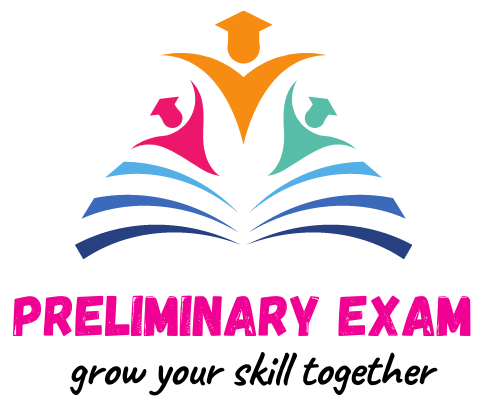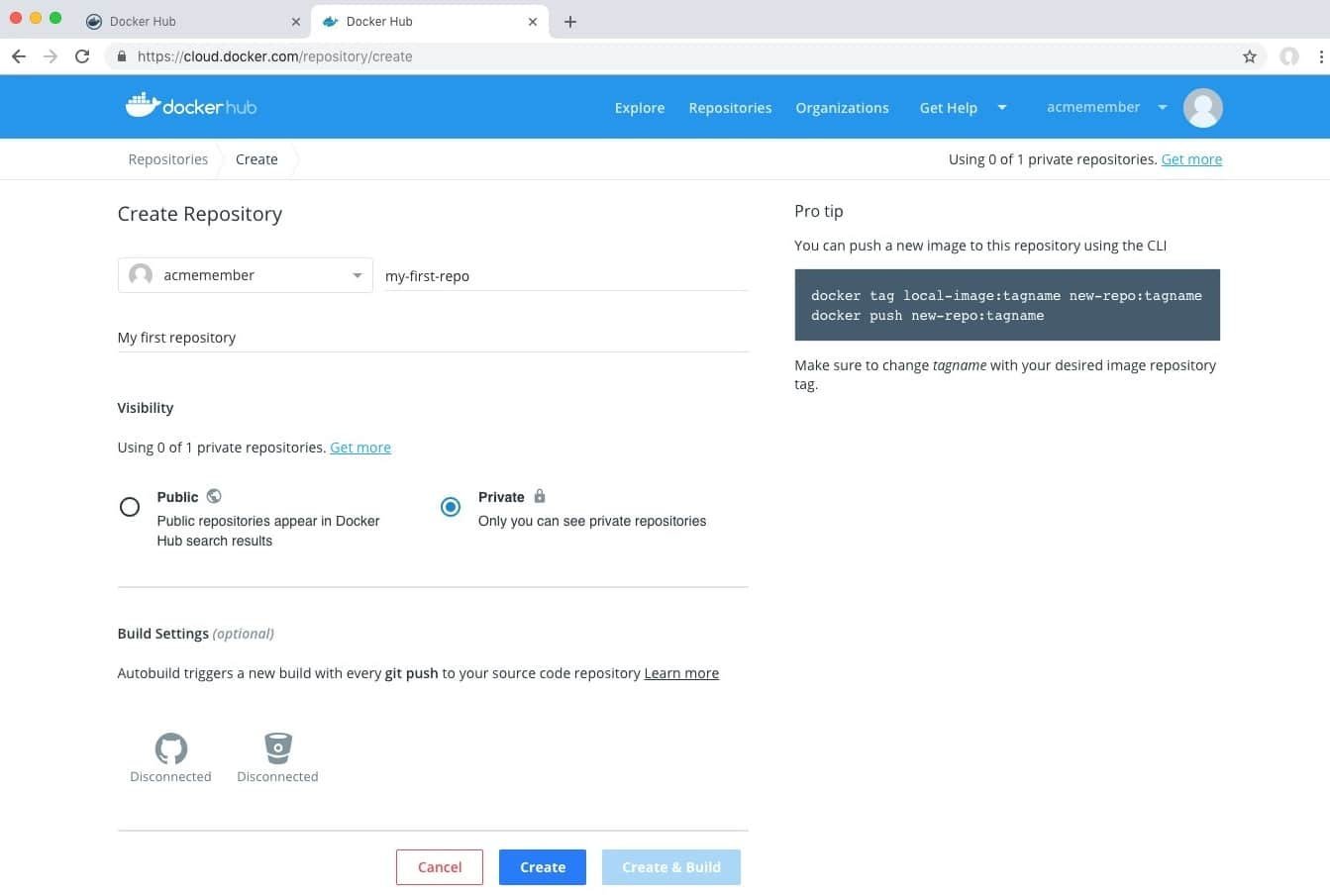Docker Tutorial For Beginners
Docker Tutorial for Beginners – Docker Hub is a service for finding and sharing container images with your team, provided by Docker. Here are some steps for docker beginers.
Step 1: Sign up for Docker Hub
To sign up start by creating an account.
Step 2: Create your first repository
To create a repository:
- Sign in to the Docker Hub
- On the Docker Hub welcome page, Click on Create Repository:

- Name the repository ** /my-first-repo** as shown in below figure. Select **Private** option:

- You’ve created your first repository. You should see:
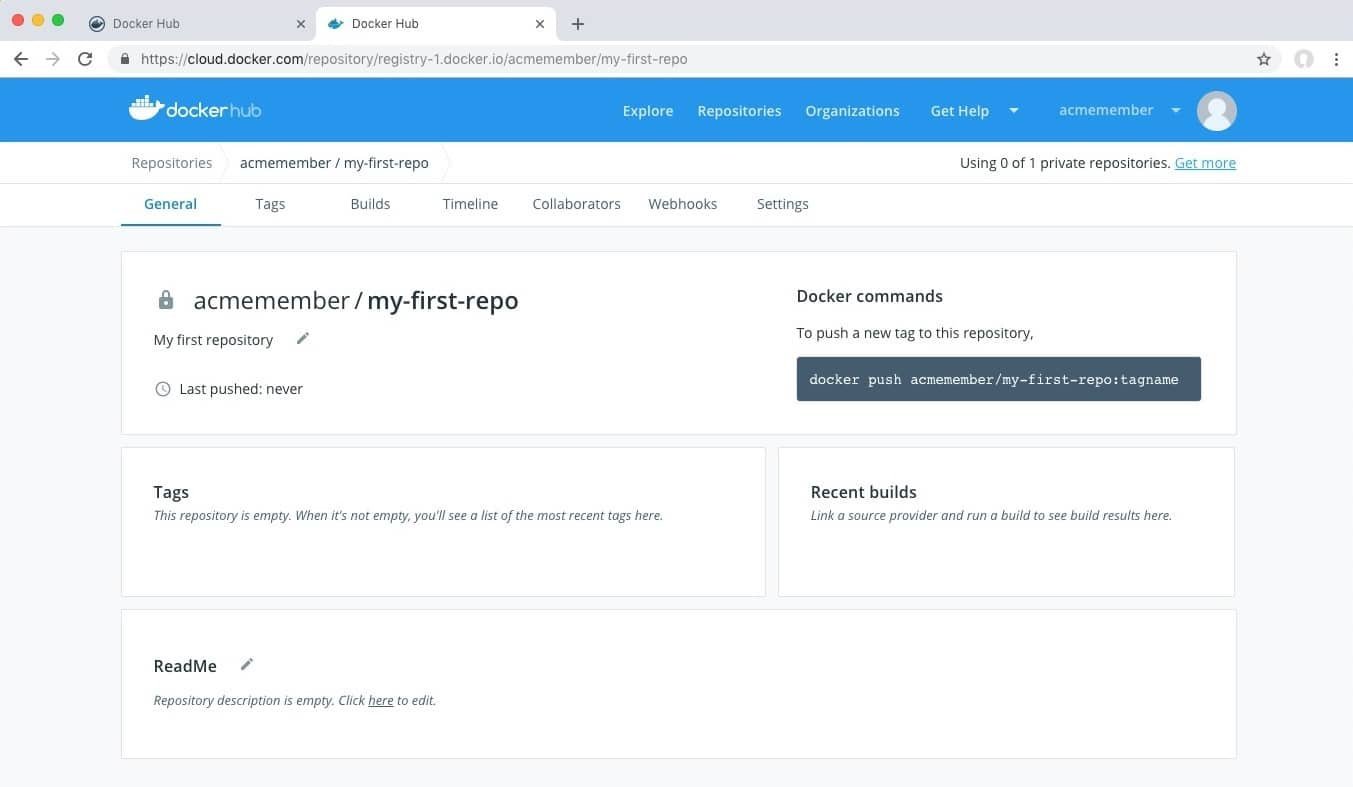
Step 3: Download and install Docker Desktop
To build and push a container image to Docker Hub we’ll need to download Docker Desktop.
- Download and install the Docker Desktop. If you are on Linux, download Docker Engine – Community
- Open the terminal and sign in to Docker Hub on your computer by running docker login commond.
Step 4: Build and push a container image to Docker Hub from your computer
Now start by creating a Dockerfile to specify your application as shown below.
cat > Dockerfile <<EOF
FROM busybox
CMD echo "Hello world! This is my first Docker image."
EOF
- To build your Docker image, run docker build -t <your_username>/my-first-repo.
- To test your docker image localy, run docker run <your_username>/my-first-repo.
- To push your Docker image to Docker Hub, run docker push <your_username>/my-first-repo.
You should see output similar to the below figure:
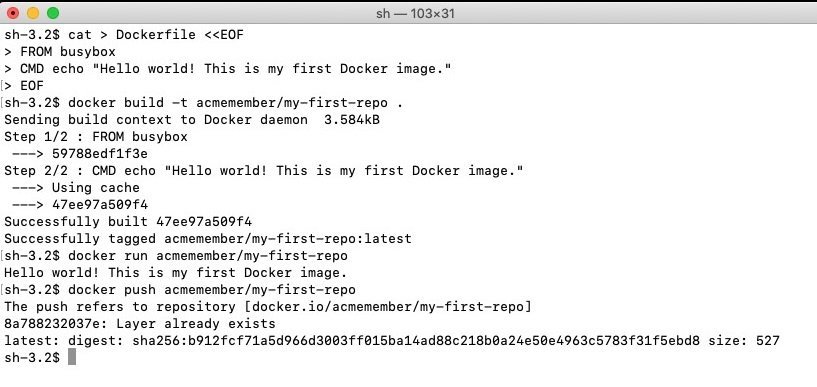
And in Docker Hub, now your repository should have a new latest tag available under Tags:
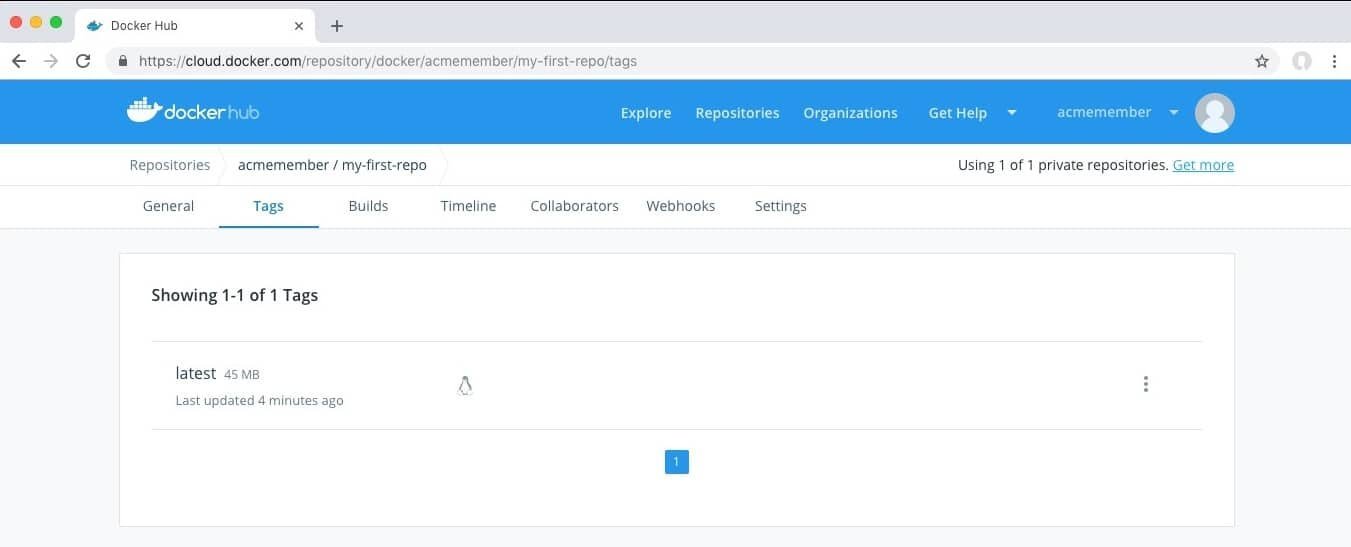
You’ve successfully:
- Signed up for Docker Hub
- Created your first repository
- Built a Docker container image on your computer
- Pushed it to Docker Hub
Read More Docker Hub